How to update the software in a drone DJI?
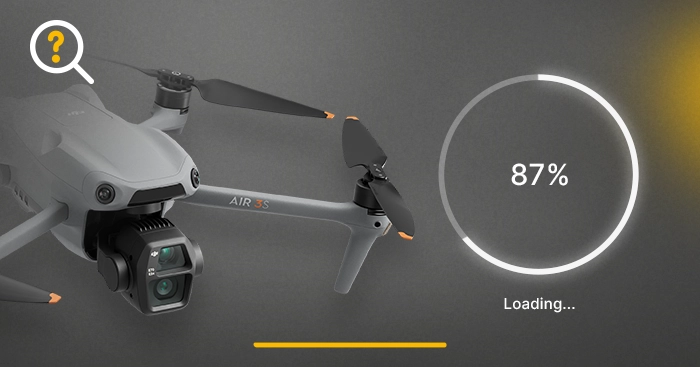

Updating your drone to the latest firmware version can improve its functionality, stability and user experience. If the drone's firmware has not been updated for a long time, performance problems may occur. When the application prompts for the availability of new software, we recommend that you perform the update.
Here are step-by-step instructions on how to update drones DJI, which use the DJI Fly app. In addition, we have a simple tip for you on how to ensure that the application is always up to date.
- When you should update your drone DJI?
- How to update your drone DJI?
- What to do if the drone DJI is not updating?
- Summary
When you should update your drone DJI?
DJI recommends performing updates as soon as a new software version is available. You will then receive an automatic notification in the DJI Fly app - a prompt about the new software version will appear on the app's start screen. Such an update usually includes new features or fixes. As you can see in the image below, the app can display a FlySafe update - this is not a software update, but an update of the database about geographic zones, that is, places where there are restrictions for flying a drone.
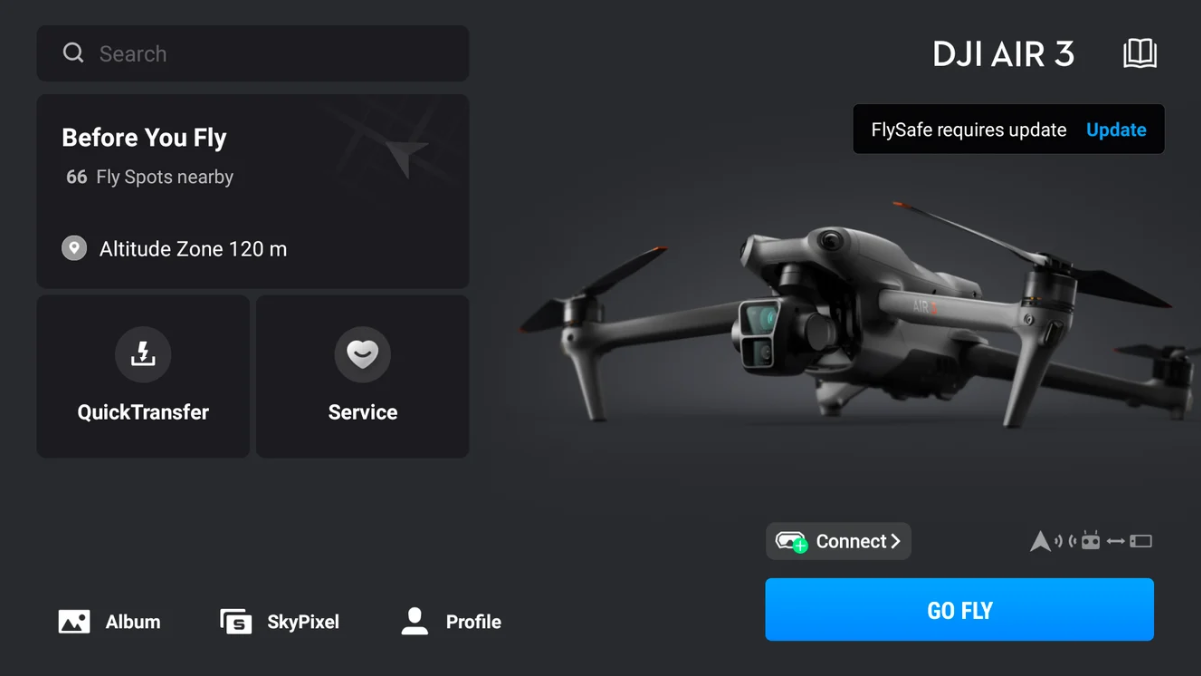
Megadron experts advise: " Before upgrading, it is a good idea to check the new software version for errors. We recommend joining Facebook groups or searching for information about a particular software version to make sure other users are not reporting problems. Sometimes a new version of the app has some bugs e.g. drone range limitation, which DJI corrects within days or weeks. DJI cares about its products, so updates usually bring positive changes, but occasionally there may be issues that negatively affect the drone's performance - natural with software."
How to update your drone DJI?
There are two ways to update your drone. You can do this using the DJI Fly app or the DJI Assistant 2 program. Updating via the DJI Fly app is very quick and easy. It takes more time to download DJI Assistant 2, but it can help solve more complicated problems, especially when updating through the app does not work.
Here are step-by-step instructions on how to update your drone DJI. We use the DJI Mavic 3 drone in this example, but the procedure is the same for all drones supported by DJI Fly. The models covered in the intruction are:
- DJI Air 3S
- DJI Neo
- DJI Mini 4K
- DJI Avata 2
- DJI Mini 4 Pro
- DJI Air 3
- DJI Mavic 3 Pro
- DJI Mini 2 / DJI Mini 2 SE
- DJI Air 2S
- DJI Mini SE
- DJI Mavic 3
- DJI Mini 3 Pro
- DJI Avata
- DJI Mavic 3 Classic
- DJI Mini 3
- Mavic Air 2
- DJI FPV
- Mavic 2 Pro / Zoom
Method 1: Update your drone via the DJI Fly app
Pro tip: You need a stable internet connection. It is best to perform this process in a place with good WiFi. Don't turn off your drone or leave the app during updates. The update takes a maximum of 10 minutes. Make sure the drone's battery is at least 50% and the controller's is 30%.
- Turn on your drone and controller. If new software is available, the DJI Fly app will display a notification to that effect. Click "Install." If the notification does not appear, go to Profile > Settings > Software Update > Check for updates.
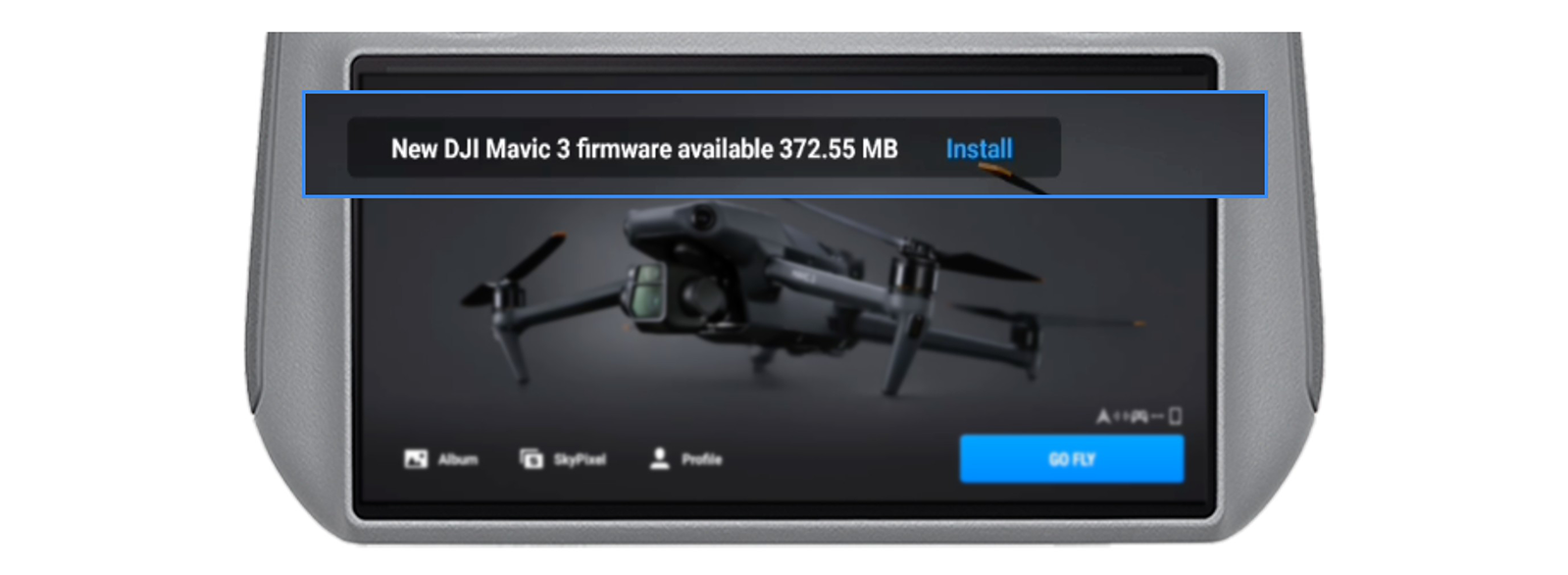
- The application will start downloading the new software. Stay connected to the internet throughout the process.
- When the download is complete, click "Update" to start the installation. You'll know that the process has run successfully when the progress bar reaches the end and a message appears saying that the software has been installed. After successful completion, the drone will restart automatically.
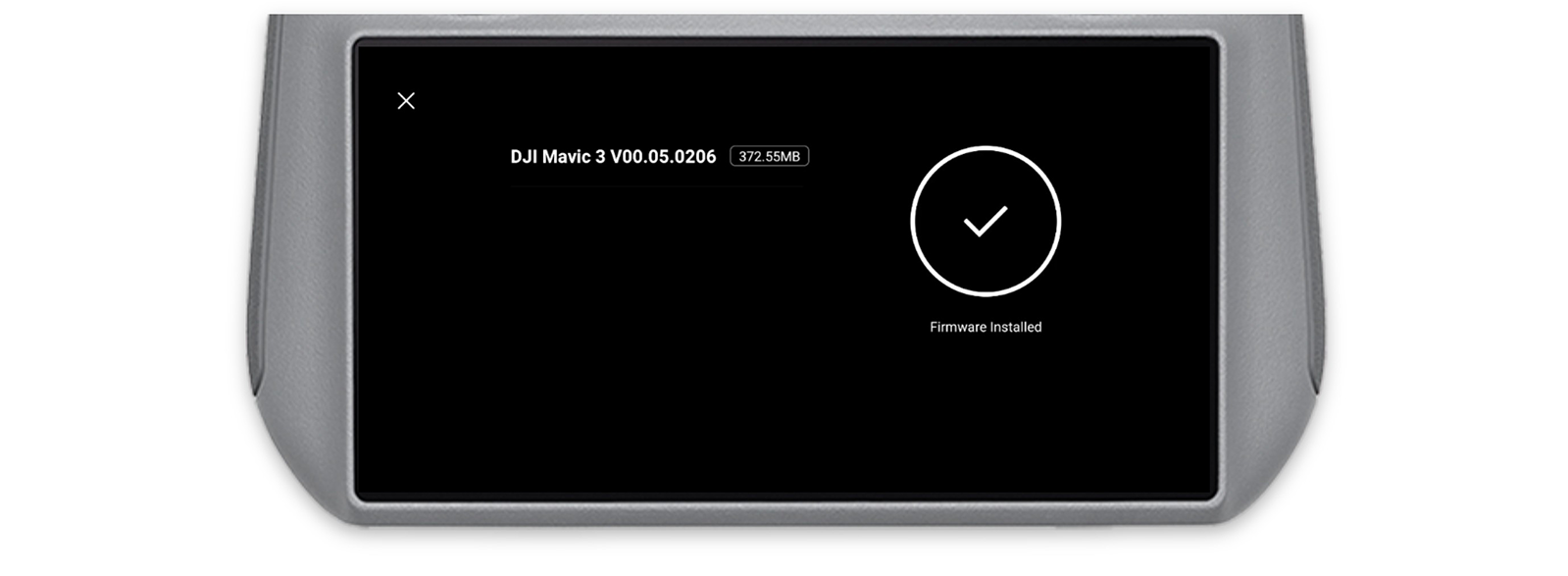
Pro tip 2: To have updates download automatically, enable the Automatic Software Download option in the application settings. This way, updates will download automatically when you are connected to WIFI.
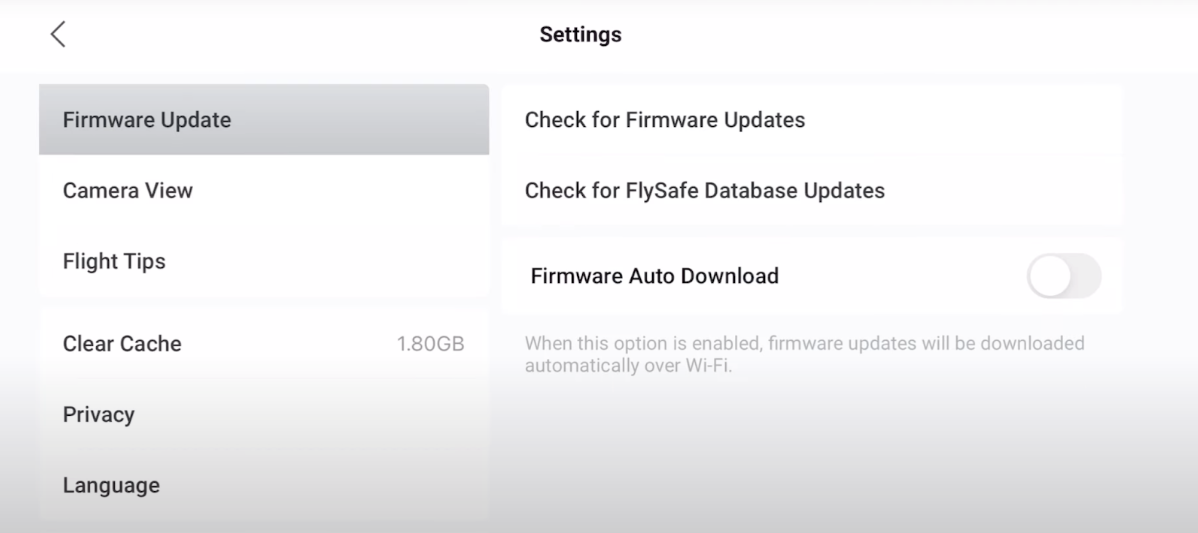
Method 2: Update your drone via DJI Assistant 2
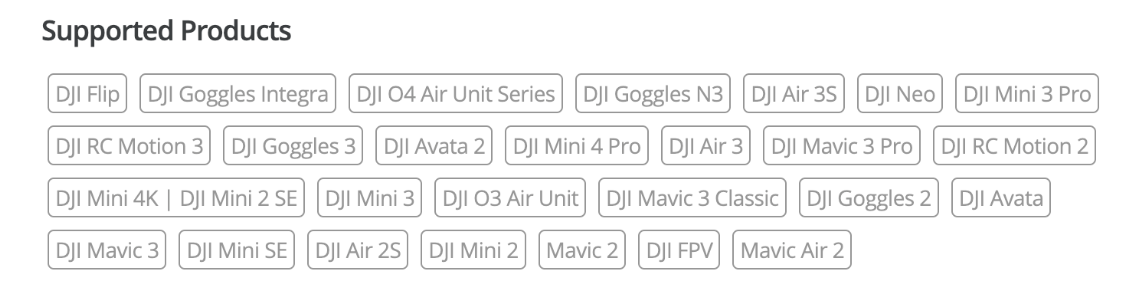
DJI Assistant 2 is the official software DJI, which is used to manage drones, gimbals and other devices of the manufacturer min. in order to update the software and solve system problms. Works on Windows and macOS computers. You can download the program Assistance 2 program from DJI.
Note! Download the version of DJI Assistant 2 suitable for your drone. You can find a list of compatible devices on the download page.
- Turn on your drone and connect it to your computer with a USB cable.
- Launch DJI Assistant 2, log in to your account DJI and select the connected device.
- Wait for the program to load the list of available software versions, and then click "Update".
- Once the update is complete, the drone will restart.
What to do if the drone DJI is not updating?
It happens that the drone DJI does not update itself. If your drone encounters an update error or the progress bar stops and the update process fails, use the following solutions:
- Check the batteries - make sure the drone, controller and phone have enough charge. None of these devices can shut down during the update.
- For updates in the DJI Fly app: If there was an error related to the mobile device's network or downloading software.
- Check WiFi connection.
- Try using a different mobile device e.g. if you used an Android device, try it on iOS and vice versa.
- Clear the application cache and try again. Failed or corrupted download may have stopped the update.
- If the update repeatedly fails, try using DJI Assistant 2 on your computer. - Problems with DJI Assistant 2:
- Make sure you are using the right USB cable. Cable may be soothed comes to e.g. connecting/disconnecting USB cable.
- Make sure you have downloaded the correct version of DJI Assistant 2.
- Uninstall Assistance 2 , reboot your computer and install it again.
Summary
Regular software updates help keep drone DJI in top shape. Just as regular software updates are key to keeping your drone DJI in tip-top shape, it's also worth taking care to upgrade your hardware. If you're considering a new drone, check out our offer DJI and choose the model that best suits your needs.
We hope that the solutions we have given have solved your problem. However, if there is something wrong with your drone, contact our service - we will be happy to help diagnose and solve the problem.
