DJI Osmo Action - FAQ
2019-05-15
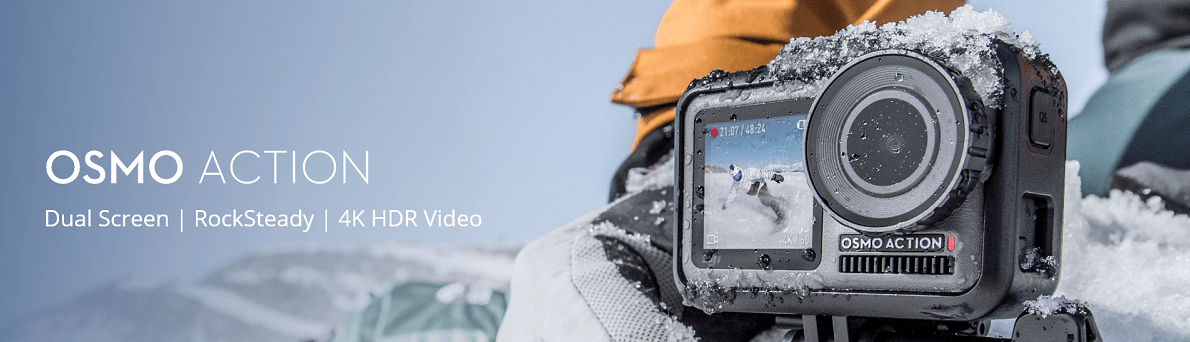
DJI Osmo Action Camera
1. What resolution settings does the Osmo Action support?4K (16:9) - 60, 50, 48, 30, 25, and 24fps
4K (4:3) - 30, 25, and 24fps
2.7K (4:3) - 30, 25, and 24fps
2.7K (16:9) - 60, 50, 48, 30, 25, and 24fps
1080p - 240, 200, 120, 100, 60, 50, 48, 30, 25, and 24fps
720p - 240, 200fps
2. What video formats does the Osmo Action support?
MOV and MP4.
3. When the Osmo Action is recording, does it display the remaining recording time and capacity of the microSD card?
Yes. The remaining time will be displayed in the upper left corner of the screen when recording, and the remaining capacity of the microSD card will be displayed when taking a picture.
4. What HDR video mode is used for?
Use HDR video mode to enhance the image quality, restore details and increase the color layer to make the video more vivid.
5. Does the Osmo Action support distortion correction?
Yes, the Osmo Action supports correction
6. Can I save the original Timelapse photos?
Timelapse images can be downloaded and viewed on your computer.
7. What is RockSteady?
Osmo Action uses RockSteady technology to stabilize footage. EIS technology is implemented by increasing the shutter speed, analyzing the images captured by the CMOS sensor and compensating by trimming the edges of these images. In this way, multiple images are superimposed and eventually combined into a single image that is sharp, clear and accurately exposed.
8. Can I use HDR and RockSteady at the same time?
Not.
9. Can the Osmo Action shoot videos in slow motion?
Yes. Osmo Action supports 8x slow motion videos at 1080p / 240fps.
10. What is D-Cinelike?
It is designed to capture a wide dynamic range from the sensor. The colors are evenly distributed, making the dark part of the image much more visible than in standard cameras.
11. How to view existing photos and videos?
Method 1: Slide the touchscreen to the right to access the album.
Method 2: Connect to the DJI Mimo app and tap the album icon in the lower right corner to view existing photos and videos.
12. How to export photos and videos from Osmo Action?
Method 1: Slide the touchscreen to the right to access the album.
Method 2: Connect to the DJI Mimo app and download content to your phone.
Method 2: Insert the Osmo Action microSD card into your computer.
Method 3: Connect the Osmo Action to your computer using a USB-C cable.
13. Where is the footage saved in Osmo Action?
Everything is stored on a microSD card.
14. Does the Osmo Action camera have a fixed-focus lens?
Yes. With the fixed focal length lens, the clear imaging distance is 60 mm and beyond. Objects are clear when they are more than 60 mm away from the lens.
15. Can I set the exposure mode on the Osmo Action?
Yes, exposure is the default. To select exposure lock, slide down the screen and open the exposure function in the menu.
Using the DJI Action Camera
1. How to control the Osmo Action sports camera with your phone?DJI Mimo app allows you to control Osmo Action, sync photos and videos, edit and share.
2. How to activate Osmo action?
1. Download the DJI Mimo app;
2. Press the power button to turn on the device;
3. Turn on Bluetooth and Wi-Fi on your phone, open the DJI Mimo app, tap the camera icon in the upper left corner and connect to the Osmo Action;
4. After connecting the app to the Osmo Action, you will be asked to activate the device;
5. Complete the activation process by following the instructions displayed in the application.
3. How to update the Osmo Action firmware?
DJI Mimo app will automatically send update messages. Follow the instructions to complete the update process.
4. How to switch between front and back screens?
Method 1: Double-tap the main rear screen interface with two fingers or press and hold the QS button.
Method 2: Using the DJI Mimo app, access the camera view and tap "switch screens".
Method 3: Enable voice command and say "screen switch."
5. Is the front screen touchscreen?
Not. The front screen is only for viewing.
6. How to switch to portrait mode?
In shooting mode, rotate the Osmo Action by 90 ° and the system will automatically switch to Portrait mode.
7. What is custom mode?
Detailed shooting settings can be saved as a mode for future selection. You can save up to 5 custom modes.
8. What are the advantages of the Auto Sleep screen?
To save energy, the Auto Sleep screen can be adjusted with a minimum time of 1 min.
9. Does the Osmo Action support voice control?
Yes. Osmo Action supports voice commands in English and Mandarin Chinese.
10. What the QS button does?
In the camera view, press the QS button to quickly switch between the most commonly used modes. Tap "..." to select modes and add them to the QS interface. In Settings or Playback, press the QS button to return to the camera view. Press and hold the QS button to switch between the two screens. Video will stop and start recording if you switch between screens while recording.
11. Why the Osmo Action has a screen lock feature?
Screen lock function prevents accidental touching of the screen.
12. How can I share videos recorded with my camcorder?
You can first save the videos to your phone, or use the DJI Mimo app to upload them and share the generated links.
13. How to manually set shutter speed, ISO and other camera parameters?
Method 1: Go to the camera view and slide the touch screen to the left to access the camera parameter settings, and select Manual (M) mode.
Method 2: Connect to the DJI Mimo app and tap Settings on the left side of the camera view.
14. Does the Osmo Action have a sleep mode?
Yes.
15. Where is the microphone on the Osmo Action?
Osmo Action has two built-in microphones. One is on top and the other is on the left side of the camera.
16. Can I use an external microphone with the Osmo Action?
Yes. You can connect the Osmo Action to a third-party microphone through the USB-C port using a 3.5mm adapter.
17. Can I adjust the playback volume?
Yes.
DJI Osmo Action Camera Power Supply
1. How long does the Osmo Action's battery life last?A fully charged battery can support 1080P / 30fps video recording for up to 135 minutes (with RockSteady off) and 4K / 60fps for 63 minutes (with RockSteady on).
2. Does the Osmo Action support fast charging?
Not.
3. How long does it take to fully charge the Osmo Action battery?
It takes about 90 minutes to fully charge the battery.
Other questions about Osmo Action
1. Can the Osmo Action be taken apart?Only the battery, lens filter cover and USB-C cover can be disconnected. However, all these parts must be properly attached before submerging the Osmo Action in water.
2. Is the Osmo Action Lens filter cover interchangeable?
Yes. Rotate the cap to detach it from the Osmo Action, and you can replace it with another cap or ND filter.
3. Can the Osmo Action be connected to Bluetooth or Wi-Fi?
Yes. The device can connect to Bluetooth and Wi-Fi.
4. Can the Osmo Action be mounted on a tripod?
Yes. Osmo Action camera frame can be mounted on a base or tripod.
5. Is the Osmo Action waterproof?
Yes. Osmo Action can be used at depths of up to 11m, and can be used at depths of up to 60m thanks to the Osmo Action waterproof case.
6. What I should do before using Osmo Action underwater?
Insert the battery, attach the lens filter cover and close the USB-C cover before using the Osmo Action underwater, otherwise water may get into the device.
1. Make sure there is nothing on the battery or in the battery compartment, the battery is properly inserted, and both battery release buttons are gray and no orange tab is visible.
2. Check that the USB-C cover is properly closed.
3. Make sure the lens filter cap is intact and properly attached; replace it with a new one if it is damaged.
4. Osmo Action is waterproof to a depth of 11 meters. When using the waterproof case, it is waterproof to a depth of up to 60 meters.
5. Don't jump in the water with Osmo Action.
6. Do not use Osmo Action in hot springs.
7. Wash Osmo Action with clean water after removing it from the salt water and let it dry naturally.
7. What should I do if the Osmo Action is damaged by water?
1. Immediately remove the Osmo Action from the water and remove the battery;
2. Dry the camera surface with a clean and soft cloth. Pay special attention to water in the battery compartment, microSD card slot, ports and cracks;
3. If the camera is severely damaged, contact DJI service for repair.
8. What microSD card supports the Osmo Action?
Osmo Action supports microSD cards of up to 256 GB.
Recommended models:
Samsung EVO Plus 32 GB UHS-1 microSDHC
Samsung Pro 64GB UHS-3 microSDXC
Samsung Pro Endurance 64 GB UHS-1 microSDXC
Samsung Evo Plus 64 GB UHS-3 microSDXC
Sandisk Extreme 16/32 GB UHS-3 microSDHC
Sandisk Extreme Plus 128 GB V30 A1 UHS-3 microSDXC
Sandisk Extreme Pro 64 GB V30 A1 UHS-3 microSDXC
Lexar 633X 32 GB UHS-1 microSDHC
Other mainstream brands with a minimum write speed of 30 MB / s or higher are also supported.
9. What accessories the Osmo Action has?
Osmo Action is compatible with waterproof housing, camera frame, quick release base, locking screw, flat glue, curved adhesive mount and more. For information on the topic, see osmo Action accessories.
10. How to mount various accessories on the Osmo Action?
You can use the universal port on the bottom of the camera frame and the threaded rod to connect to regular sports camera accessories (Gopro type) or the Quick-Release base interface to connect to official DJI accessories.
11. How to clean the lens and filter cap?
1. Dirt on the lens can be cleaned with a lens cleaning cloth. For dust in the cracks on the edge of the lens, use a blower or cotton swab to clean it.
2. To clean water spots, oil smudges or fingerprints on the lens, apply a few drops of lens cleaning solution to the lens tissue and use a circular motion. Close the lid after the lens is completely dry.
3. The inner side of the lens filter cap can be cleaned with a cotton swab.
12. What should I do if dust or sand gets into the Osmo Action?
Osmo Action is dust-resistant. However, if dust gets inside the device and cannot be cleaned, contact DJI service for repair.
Show more entries from
May 2019